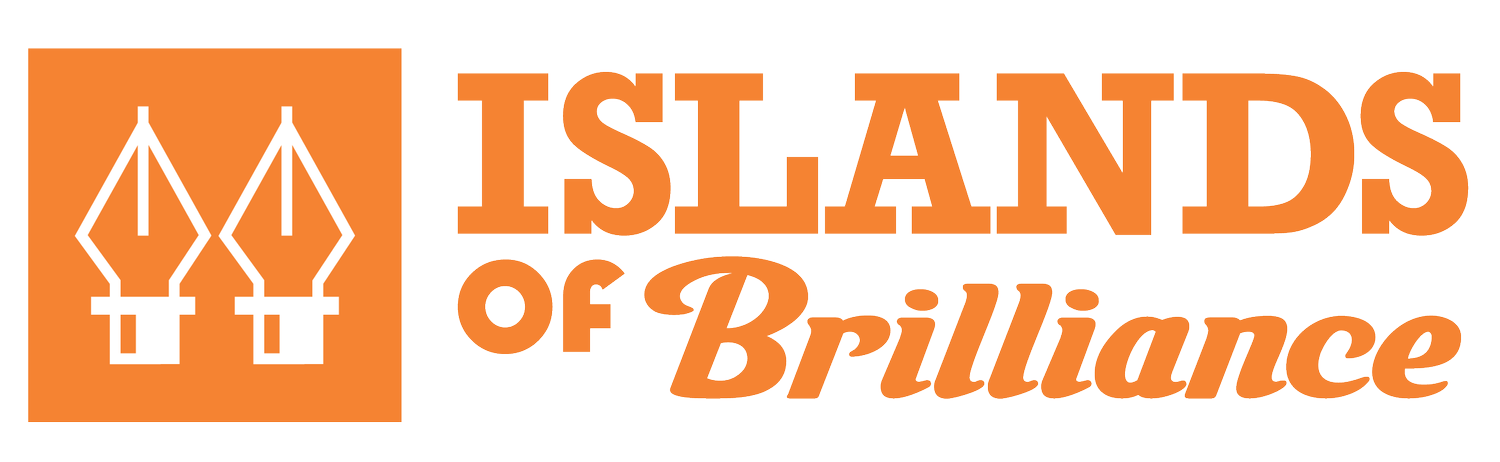Side Quest Levels of Difficulty
How to use the levels of difficulty
Each Side Quest program caters to participants at different skill levels: Beginner, Intermediate, and Advanced.
To help you determine the appropriate level, we’ve included a chart outlining the range of skills roughly associated with each difficulty level in Blender, Procreate, and Nomad 3D Sculpt.
To determine readiness for an intermediate or advanced-level workshop, look at the skills associated with that level. It's important to note that even if you don't recognize every skill on the list, you can still join the workshop and learn. We encourage participants to choose a level that provides a suitable challenge. Please contact Chris Willey if you have any questions or require further clarification.
Being comfortable…defined
When we refer to being comfortable using software or technique, we refer to familiarity and fluency with the software or technique.
Being comfortable means understanding how to perform everyday tasks, utilize essential functionalities, and conduct workflows appropriately and without much oversight.
Being comfortable suggests that the person can navigate the software or technique with confidence they understand the general workflow because of experience gained over time.
Being comfortable means someone doesn't need to be proficient in all techniques or features but can add new skills to their growing abilities.
Being comfortable implies a level of resilience in the face of setbacks. Difficulties are intimidating and can be resolved in time without feeling overwhelmed.
Blender
Blender Beginner:
Navigation and Object Manipulation:
Navigating 3D Space within Blender
Selecting, Adding, Deleting, and Duplicating Objects in Object Mode and Edit Mode
Transforming Objects (Move, Rotate, Scale) in 3D Space
Object Editing and Manipulation:
Editing 3D Objects (Vertices, Edges, Faces, Origins)
Using the 3D Cursor effectively
Understanding global vs. local space in Blender
Mesh Editing:
Working with Editing Tools (Extrude, Inset, Bevel)
Setting Scale, and Resetting an Origin if needed
Lighting & Materials:
Add and Adjust Virtual Lights
Applying Materials to Objects
Duplicate, Delete, and Rename Materials
Camera and Rendering:
Manipulating the Virtual Camera
Understanding 3D Viewport Shading Options
Rendering 3D scenes in Blender
Scene Organization and User Interface:
Organizing the 3D Scene with the Outliner
Effectively using the User Interface of Blender
Blender Intermediate:
Mesh Editing:
Advanced Object Selection Techniques (Loop Select, Circle Select, Lasso)
Understanding the relationship between Origins, Pivots, and the 3D Cursor
Using Operators for Advanced Mesh Editing (Subdividing, Filling, Merging)
Curve Editing and Geometry:
Advanced Curve Editing and Conversion to Geometry
Using the editing tools in the Curve Editor
Modifiers:
Applying and Adjusting Modifiers for Complex Object Manipulation
Understanding how to stack, and apply modifiers
Lighting and Reflections:
Working with HDRI Images for Realistic Lighting and Reflections
Rendering and Output:
Customizing Output Settings for Rendered Scenes
Materials:
Using Node Wrangler to create advanced PBR materials
Mastering UV Mapping and Unwrapping Techniques
Creating and Adjusting Procedural Textures
Particles:
Using Particle Systems for Dynamic Effects (Hair, Fur, Fire, etc.)
Animation:
Animating Objects
Editing Keyframing in the Timeline
Rendering an Animation in Blender
Compositing and Post-Processing:
A basic understanding of the Composite Tab
Camera Techniques:
Advanced Camera Techniques (Depth of Field, Camera Tracking)
Blender Advanced:
Mesh Editing:
Being able to create flawless hard surface models
Have an understanding of the Retopology process
3D Modeling and Sculpting:
Sculpting and Digital Clay Modeling
2D Drawing and Animation:
Drawing with the Grease Pencil tools
Animation and Rigging:
Character Rigging and Animation
Graph Editor and keyframe interpolation, using Keyframe Modifiers
Advanced Character Animation (IK/FK, Constraints, Facial Animation)
Particles, Simulations and Dynamics:
Simulations and Dynamics (Cloth, Fluids, Rigid Bodies)
Advanced Particle Systems and Particle Hair
Importing and baking .VDB files
Texturing and Materials:
Editing and Transforming UVs for Precise Texture Placement
Advanced Procedural Texturing and Texture Mapping
Advanced Shader Creation and Node-based Material Editing
UV Texture Painting
Lighting and Rendering:
Advanced Lighting Techniques (Global Illumination, Light Groups)
Advanced Render Settings and Optimization
Compositing and Effects:
Advanced Compositing and Node-based Effects
Geometry Nodes and Simulation Nodes:
Constructing, Editing, and Troubleshooting node based on generations
Procreate
Procreate Beginner:
Canvas and Navigation:
Creating and setting up a new canvas
Navigating the canvas using gestures (pinch to zoom, swipe to pan)
Brushes and Colors:
Selecting and adjusting brushes
Choosing colors and using the color picker
Drawing and Painting:
Drawing and sketching on the canvas
Applying colors and filling areas
Smudging and blending colors
Using layers to organize artwork
Selection and Transformations:
Making selections and using selection tools
Scaling, rotating, and flipping artwork
Moving and resizing selected areas
Text and Typography:
Adding text and adjusting its properties
Using different fonts and styles
Erasing and Undoing:
Erasing parts of the artwork
Utilizing the undo and redo functions
Exporting and Sharing:
Exporting artwork in various formats (JPEG, PNG, etc.)
Sharing artwork via social media or other platforms
Procreate Intermediate:
Layer Management:
Creating and organizing layers
Adjusting layer opacity and blending modes
Clipping layers and using layer masks
Grouping and merging layers
Brush Customization:
Creating custom brushes and brush sets
Adjusting brush settings and dynamics
Using brush gestures and shortcuts
Advanced Selection Techniques:
Refining selections using edge detection and refine edge tools
Transforming and distorting selections
Using selection masks and alpha lock
Color Adjustments and Effects:
Applying adjustments, such as brightness, contrast, and saturation
Using layer effects and blending options
Adding filters and special effects
Vector Tools and Shape Creation:
Utilizing vector tools for precise shapes and lines
Creating and editing vector-based artwork
Combining vector and raster elements
Advanced Text and Typography:
Applying advanced text effects and styles
Warping and distorting text
Creating text on a path or shape
Digital Painting Techniques:
Working with grids, guides, and vanishing points for accurate perspective
Utilizing advanced blending modes and brushes for realistic textures
Exploring different painting techniques (e.g., wet blending, glazing)
Incorporating textured brushes and overlays
Customization and Workflow Optimization:
Creating and using custom brushes, palettes, and color sets
Setting up personalized shortcuts and gestures
Utilizing Procreate's advanced features and preferences
Animation:
Creating simple animations with keyframes and timeline
Exporting animations as GIF or video files
Procreate Advanced:
Advanced Brush Creation:
Creating complex custom brushes with advanced settings and textures
Utilizing brush dynamics and tilt/pressure sensitivity
Creating and sharing custom brush sets
Advanced Layer Techniques:
Working with layer blend modes and advanced blending options
Utilizing layer masks for precise editing and adjustments
Exploring layer effects and styles for unique effects
Advanced Selection and Masking:
Mastering selection techniques with precise edge refinement
Using multiple selection tools in combination
Creating and editing complex masks for detailed control
Advanced Image Editing:
Utilizing advanced adjustments and filters for in-depth image manipulation
Combining different editing techniques for creative effects
Retouching and compositing elements seamlessly
Digital Illustration Techniques:
Exploring advanced digital illustration techniques, such as linework and shading
Utilizing advanced layer organization and non-destructive workflows
Creating detailed and intricate illustrations
Advanced Text and Typography Design:
Creating custom lettering and typographic compositions
Exploring advanced text effects and styles with layering and blending
Incorporating textures and patterns into typography designs
Advanced Animation:
Creating complex animations with frame-by-frame techniques
Exploring advanced animation features, such as onion skinning and keyframe manipulation
Adding audio and exporting high-quality animated videos
Advanced Perspective and Composition:
Mastering perspective drawing and incorporating complex compositions
Exploring advanced composition techniques for dynamic and visually appealing artwork
Nomad Sculpt
Nomad Beginner:
Navigating the Interface:
Familiarizing yourself with the Nomad Sculpt user interface
Understanding the various menus and tools available
Navigating the 3D viewport using touch gestures
Basic Object Creation:
Creating primitive shapes, such as cubes, spheres, and cylinders
Adjusting the size, position, and rotation of objects
Duplicating and deleting objects
Sculpting Tools and Brushes:
Using basic sculpting brushes to manipulate the geometry
Sculpting and shaping objects with smooth, inflate, flatten, and other brushes
Adjusting the brush size and strength for desired effects
Working with Layers:
Creating and managing layers for organizing sculpting work
Adjusting the opacity and visibility of layers
Using layers for non-destructive sculpting workflows
Symmetry and Mirroring:
Enabling symmetry to sculpt symmetrically on objects
Understanding the mirroring options and axis controls
Achieving consistent shapes and forms using symmetry
Basic Detailing and Texturing:
Adding surface details and textures to objects
Applying basic color and material properties to enhance the sculpt
Exploring basic texture painting tools and brushes
Exporting and Sharing:
Exporting sculptures in common formats (e.g., OBJ, STL)
Sharing sculptures with others or transferring to other devices
Understanding the options and settings for exporting your work
Nomad Intermediate:
Intermediate Sculpting Techniques:
Exploring advanced sculpting brushes and tools for more intricate details
Utilizing dynamic topology for adding and refining geometry
Experimenting with different brush alphas and settings for desired effects
Understanding the importance of reference images and sculpting from reference
Implementing dynamic posing and gesture sculpting techniques
Exploring creative sculpting approaches and experimenting with different styles
Retopology and Remeshing:
Understanding the concepts of retopology and creating clean topology
Using the remeshing tools to optimize and refine the mesh
Achieving better subdivision and sculpting results through proper topology
Detailing and Texturing:
Incorporating advanced texture painting techniques for realistic surface details
Utilizing alpha brushes and stamps for intricate patterns and designs
Exploring texture projection and projection painting for precise texturing
Mesh Manipulation and Editing:
Using advanced mesh editing tools for complex modifications
Working with selection tools to isolate and edit specific parts of the mesh
Applying smooth, inflate, and other deformations for refining shapes
Working with Layers and Groups:
Organizing complex sculpting projects using layers and groups
Exploring advanced layer blending modes and opacity settings
Utilizing layer masks and alpha brushes for non-destructive editing
Intermediate Sculpting Brushes:
Creating and customizing your own sculpting brushes
Utilizing specialized brushes for specific sculpting tasks
Exploring the potential of alpha brushes and custom stamps for unique effects
Optimization and Performance:
Understanding techniques for optimizing your sculpting performance
Reducing polygon count and managing mesh density for better performance
Utilizing decimation and simplification tools for efficient sculpting workflows
Nomad Advanced:
Advanced Sculpting Tools and Brushes:
Mastering advanced sculpting brushes and tools for precise sculpting
Utilizing dynamic topology and adaptive tessellation for high-resolution details
Exploring specialized brushes and custom alphas for intricate sculpting effects
Advanced Retopology Techniques:
Implementing advanced retopology workflows for creating clean and efficient topology
Utilizing the quad-draw tool for manual retopology and topology optimization
Exploring automated retopology solutions and integrating them into your workflow
Advanced Detailing and Texturing Techniques:
Pushing the boundaries of texture painting with advanced brush customization
Utilizing procedural textures and substance integration for realistic material effects
Incorporating advanced UV mapping techniques for precise texture placement
Advanced Mesh Editing and Manipulation:
Mastering advanced mesh editing tools for complex geometry modifications
Utilizing advanced selection and transformation techniques for precise edits
Exploring remeshing and mesh decimation workflows for optimization and refinement
Advanced Sculpting Workflows:
Incorporating advanced sculpting workflows, such as multi-resolution sculpting and layers
Combining sculpting with other techniques like painting, displacement, and mask creation
Exploring creative sculpting techniques for character design, creature creation, or environment sculpting
Advanced Posing and Rigging:
Rigging and posing your sculptures for dynamic and expressive poses
Utilizing advanced rigging tools and deformation techniques for realistic posing
Exploring animation workflows and keyframe animation for bringing sculptures to life
Advanced Rendering and Presentation:
Mastering advanced rendering settings for high-quality visualizations
Exploring lighting techniques, HDRI environments, and light baking for realistic rendering
Utilizing post-processing effects and compositing for finalizing and enhancing your renders